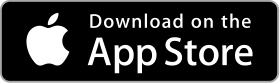Apps > Sprint-o-Mat > Documentation
Sprint-o-Mat Documentation
The running templates
When you start Sprint-o-Mat, you will see a list of running templates.
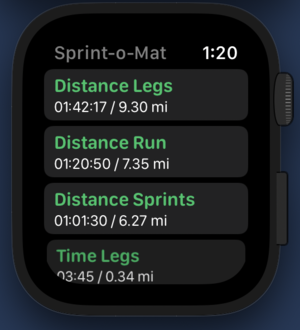
There are six running templates built into Sprint-o-Mat. Each of them is customizable.
- Distance Legs: A repeat of distance runs. For example, 5 x 1 mile.
- Distance Run: A simple distance run. For example 4 miles
- Distance Sprints: A run with a warmup, then a repeat of distance sprints and rests, and a cool down.
- Time Legs: A repeat of timed runs. For example, 5 x 10:00
- Timed Run: A simple timed run. For example, 45:00
- Time Sprints: A run with a warmup, then a repeat of timed sprints and rests, and a cool down.
In each run, the number of repeats, the times/distances, paces, and heart rate zones are customizable.
Tap a run to customize it and start a workout.
Customizing a running template
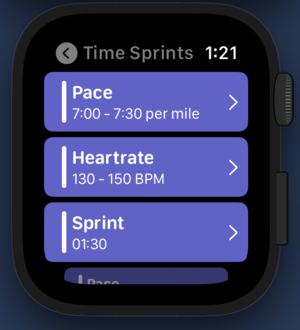
- Tap any template setting you want to change
- Tap the item you want to change
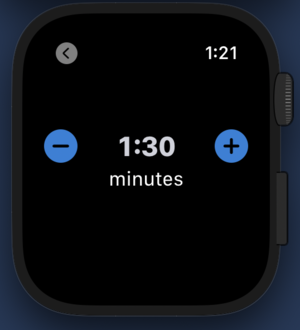
Tapping the +/- moves the number slowly. Holding the +/- moves the number in larger increments. You can also use the digital crown to quickly change the number.
Whatever changes you make will be the defaults the next time you use this template.
During your run
During your run, the app will look like this:
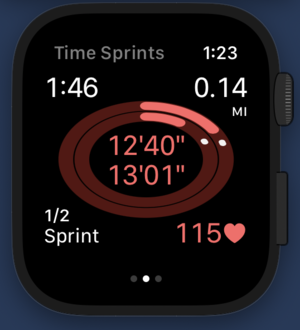
The outer oval represents your entire workout. The white dot is a pace-setter that will run the various paces you set up. The inner oval is this particular segment of the run. When you are on pace or better, the oval will be green. When you a little behind, it will be yellow, and it turns red if you are way behind.
Inside the oval, the top pace is your overall pace and the bottom one is your pace for this segment.
The corners have more info.
- Top left: the total elapsed time
- Top right: the total distance
- Bottom left: name of the segment
- Bottom right: heart-rate
When the segment is over, Sprint-o-Mat will ding and buzz your wrist and a summary will be shown for a few seconds.
How to Authorize HealthKit in Sprint-o-Mat
When you first run Sprint-o-Mat it will prompt you to authorize HealthKit. Sprint-o-Mat only asks for the minimum it needs to support a running workout. If you do not authorize HealthKit, Sprint-o-Mat may not work properly.
- Tap the Authorize HealthKit button
- Follow the prompts and allow Sprint-o-Mat to read and write workout data
How to Authorize HealthKit in Settings
Important: If you ever deny access to HealthKit, Sprint-o-Mat will not be allowed by watchOS to ask again. This step is only necessary if authorizing in the app doesn't work.
You will need to go to the Apple Watch Settings app.
- Open Setting App on the Watch
- Tap Health
- Tap Apps
- Tap Sprint-o-Mat
- Turn on the categories Sprint-o-Mat needs to support a workout.
NOTE: if you do not turn on all categories, Sprint-o-Mat may not function correctly or some features will be disabled.
How to Authorize Location in Sprint-o-Mat
You are not required to authorize location to use Sprint-o-Mat for a workout. If you do, Sprint-o-Mat will use the GPS during a workout and create a map that you can see in the Health or Activity apps on your iPhone and the distance will be more accurate.
- Tap the Authorize Location button
- Follow the prompts and allow Sprint-o-Mat to read location data. You may also deny location if you wish and Sprint-o-Mat will work correctly, but not use the GPS.
How to Authorize Location in your iPhone Settings
Important: If you ever deny access to Location, Sprint-o-Mat will not be allowed by watchOS to ask again. This step is only necessary if authorizing in the app doesn't work.
You can only change this setting on your iPhone (not the watch)
- On your iPhone, open the Settings App
- Tap Privacy
- Tap Location Services
- Tap Sprint-o-Mat
- Change the Location Authorization